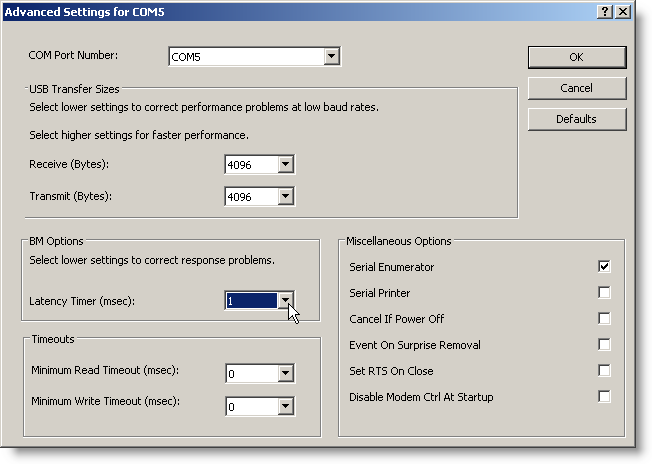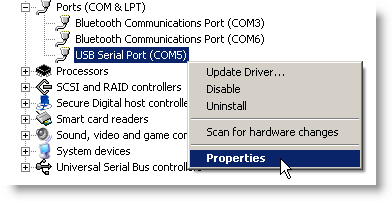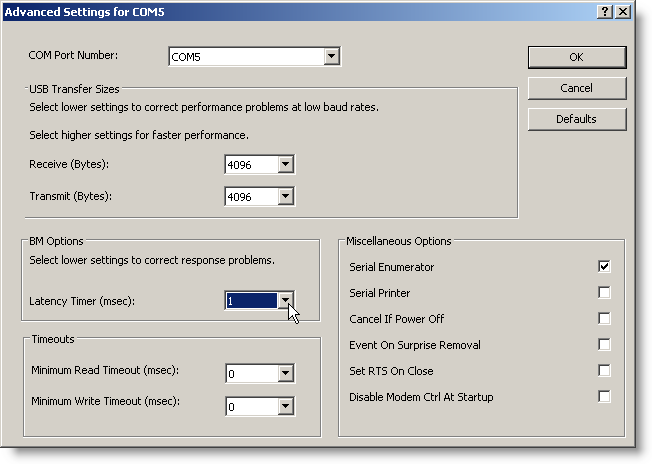Latency Timer Settings
If you are using a BASIC Stamp development board with a USB connector, or a serial board with a Parallax USB to Serial Adapter, you may need to adjust your computer's latency timer settings if any of these are true:
- The Run/Identify Test shows no Device Type, but a "Yes" in both the Loopback and Echo columns, or a "Yes" only in the Echo column.
- You have passed the Run/Identify test but when you try to download a program with Run/Run, you get a "No BASIC Stamps Found" message.
- You are able to download short programs, but not long ones.
- You are able to program intermittently, but sometimes it fails.
How to adjust the Latency Timer settings
- Using the Identification window from the Run/Identify Test procedure, make note of the COM port number in the row where it displays a "Yes" for Echo.
- Find that COM port in Device Manager.
- Windows 2K
 : Start Menu > Settings > Control Panel > System > click Hardware Tab > Device Manager... > expand Ports (COM & LPT)
: Start Menu > Settings > Control Panel > System > click Hardware Tab > Device Manager... > expand Ports (COM & LPT)
- Windows XP
 : Start Menu > right-click My Computer > Properties > click Hardware Tab > Device Manager > expand Ports (COM & LPT)
: Start Menu > right-click My Computer > Properties > click Hardware Tab > Device Manager > expand Ports (COM & LPT)
- Windows Vista or Windows 7
 : Start Menu (Windows icon) > right-click Computer > Properties > Device Manager (left pane) > expand Ports (COM & LPT)
: Start Menu (Windows icon) > right-click Computer > Properties > Device Manager (left pane) > expand Ports (COM & LPT)
- Right-click on the COM port, and select Properties
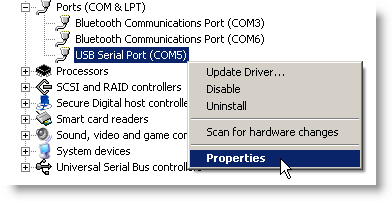
- Under the Port Settings tab, click the Advanced button.
- In the Advanced Settings window, change the Latency Timer setting to 1 and then click OK.