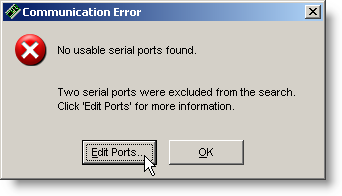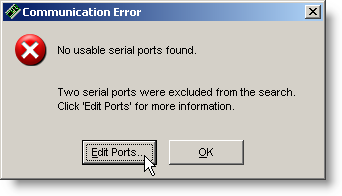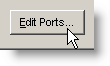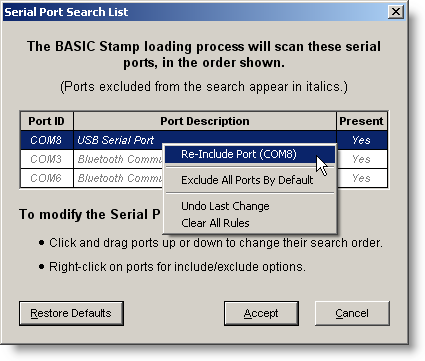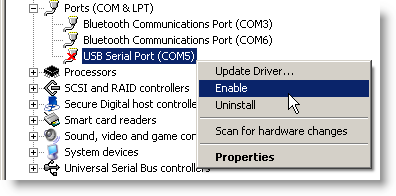No Usable Serial Ports Found
If you see the error message shown below, the ports may have been excluded from the BASIC Stamp Editor's search, or the ports may have been disabled in your computer's Device Manager. You can check for both situations following the instructions below.
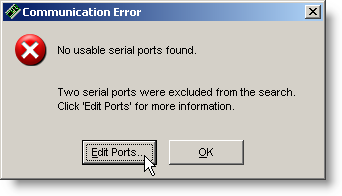
The ports may have been excluded from the BASIC Stamp Editor's search
(See the Serial Port Search List page for complete details about this feature.)
- Click the Edit Ports button
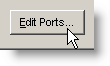
- Look for "Communications Port" or "USB Serial Port" in italics, with a "Yes" in the Present column. Ports that are present but have been excluded from the BASIC Stamp Editor's Serial Port Search List will appear in italics in the list. (Note that Bluetooth communications ports are excluded by default.)
- Right-click that port and select "Re-Include Port" and then click Accept.
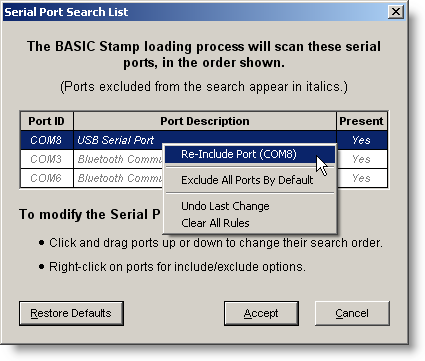
The port may have been disabled in your computer's Device Manager
- Right click the port in your computer's Ports list (it will be labeled "Communications Port" with a serial connection, or "USB Serial Port" with a USB connection)
- Click Enable.
- Windows 2K
 : Start Menu > Settings > Control Panel > System > click Hardware Tab > Device Manager... > expand Ports (COM & LPT)
: Start Menu > Settings > Control Panel > System > click Hardware Tab > Device Manager... > expand Ports (COM & LPT)
- Windows XP
 : Start Menu > right-click My Computer > Properties > click Hardware Tab > Device Manager > expand Ports (COM & LPT)
: Start Menu > right-click My Computer > Properties > click Hardware Tab > Device Manager > expand Ports (COM & LPT)
- Windows Vista or Windows 7
 : Start Menu (Windows icon) > right-click Computer > Properties > Device Manager (left pane) > expand Ports (COM & LPT)
: Start Menu (Windows icon) > right-click Computer > Properties > Device Manager (left pane) > expand Ports (COM & LPT)
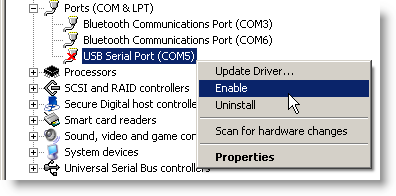
If the error persists...